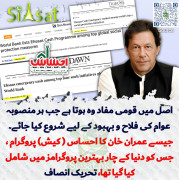سہیل خانزادہ
Minister (2k+ posts)
Microsoft has officially rolled out Windows 10 and it has been installed on 14 million computers till the time of writing of this article. that is a record for any windows version. Microsoft is providing Free Upgrade to Windows 10, if you are using a genuine Windows 7 or Windows 8. In this article. we’ll tell you two ways to Download and Install Windows 10 on your laptop or desktop.
METHOD 1 : AUTOMATIC UPGRADE OF WINDOWS 10
If you are a user of genuine Windows 8 or Windows 7, you will see a windows icon in your task-bar.

All you need to do is to click on this icon. You will see a new screen like the one in screenshot below. Now click on “Reserve Your Free Upgrade” and you are done. Microsoft will start downloading a Free Copy of Windows 10 for your computer.

HOW MUCH TIME WILL IT TAKE TO DOWNLOAD FREE UPGRADE OF WINDOWS 10?
Time of Upgrading Windows 10 depends on your internet speed. It is a 3GB file so definitely it will take a lot of time for slow internet connections, but you good thing is you can keep doing you other work on your computer. Even you can shut down your computer, and when you will restart, Windows 10 downloading will be resumed automatically, you don’t need to do anything.
WHAT TO DO ONCE WINDOWS 10 IS INSTALLED ON MY COMPUTER ?
Once Windows 10 Download is complete, it will notify you that you copy of Windows is ready to be installed. Click on windows icon in the task bar and you will see a screen like the one in screenshot below. Now it depends upon either you want to upgrade it instantly or schedule it later.

METHOD 2 : SKIP THE QUEUE TO UPGRADE WINDOWS 10
If you can’t wait to stand in queue for Automatic Free Upgrade, you can actually jump ahead in the line and start a “Force Free Upgrade” of Windows 10. Needless to say that you must have installed latest updates of your currently running Windows.
You can use this media creation tool to upgrade your current PC toWindows 10 or to create a USB or DVD and install Windows 10 on a different PC.
Here’s a quick look at the steps to get Windows 10 installed on your PC using this tool.
DOWNLOAD MEDIA CREATION TOOL FOR WINDOWS 10 UPGRADE
METHOD 1 : AUTOMATIC UPGRADE OF WINDOWS 10
If you are a user of genuine Windows 8 or Windows 7, you will see a windows icon in your task-bar.

All you need to do is to click on this icon. You will see a new screen like the one in screenshot below. Now click on “Reserve Your Free Upgrade” and you are done. Microsoft will start downloading a Free Copy of Windows 10 for your computer.

HOW MUCH TIME WILL IT TAKE TO DOWNLOAD FREE UPGRADE OF WINDOWS 10?
Time of Upgrading Windows 10 depends on your internet speed. It is a 3GB file so definitely it will take a lot of time for slow internet connections, but you good thing is you can keep doing you other work on your computer. Even you can shut down your computer, and when you will restart, Windows 10 downloading will be resumed automatically, you don’t need to do anything.
WHAT TO DO ONCE WINDOWS 10 IS INSTALLED ON MY COMPUTER ?
Once Windows 10 Download is complete, it will notify you that you copy of Windows is ready to be installed. Click on windows icon in the task bar and you will see a screen like the one in screenshot below. Now it depends upon either you want to upgrade it instantly or schedule it later.

METHOD 2 : SKIP THE QUEUE TO UPGRADE WINDOWS 10
If you can’t wait to stand in queue for Automatic Free Upgrade, you can actually jump ahead in the line and start a “Force Free Upgrade” of Windows 10. Needless to say that you must have installed latest updates of your currently running Windows.
You can use this media creation tool to upgrade your current PC toWindows 10 or to create a USB or DVD and install Windows 10 on a different PC.
Here’s a quick look at the steps to get Windows 10 installed on your PC using this tool.
DOWNLOAD MEDIA CREATION TOOL FOR WINDOWS 10 UPGRADE
- Go to this Software download page and download this tool.
- There are two versions of the tool, one for a “32-bit operating system” and one for a “64-bit operating system.” To find out which you have, just type this keyboard shortcut key “Windows Icon + Pause/Break”. Check which windows version you have installed and then select accordingly.
- If your PC is a 32-bit operating system, on the Software download page, select Download tool now (32-bit version). If your PC is a 64-bit operating system, select Download tool now (64-bit version).
- When you’re asked, select Run (or choose to Save the tool if you don’t want to run it now).
RUN MEDIA CREATION TOOL
- Run the tool, if you didn’t already select Run above. (You need to be an Administrator on the PC to run it.)
- If you want to upgrade your running PC, select Upgrade this PCnow, and then follow the rest of the instructions to finish the upgrade.
These are two legit ways to Upgrade your existing Windows to Windows 10. If you are facing any problem in upgrading or installations of Windows 10, please comment below so we can help you out.
Source
- Featured Thumbs
- http://studyedge.us/wp-content/uploads/2015/07/Windows-10-3.jpg
Last edited by a moderator: