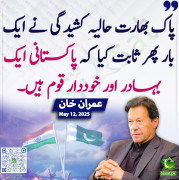Night_Hawk
Siasat.pk - Blogger

Windows: Microsoft has released a Windows 7 update that adds a new option in the Disk Cleanup tool called Windows Update Cleanup. With it, you can free up several gigabytes of hard drive space from the bloated Windows Updates folder.
Windows Updates can be terrible space hogs. Windows saves every security update and hotfixeven if they're superseded by new updatesin the WinSxS directory. You can't just manually delete everything in that folder, because some files are needed just in case a system file gets corrupted or you need to roll back a Windows Update.
So that's where this new Windows Update comes in. Released yesterday for Windows 7 SP1 machines, KB 2852386 adds the ability to cleanup all the obsolete updates in the WinSxS folder. It's a "recommended" update but not "critical," so you might not have installed it yet. You can either do a Windows Update to download it or head to the Knowledge Base article to grab it from there. (Note: Windows Update Cleanup is included in Windows 8.1.)
Once you have it installed, run Disk Cleanup and click the "Clean up system files" button to find the new Windows Update Cleanup option. Note that running this cleanup will prevent you from uninstalling any updates you have currently applied, but you can manually download and install previous update versions if you ever need to rollback.
Hit up TechNet below for more details, including a way to automate this process
http://lifehacker.com/recover-tons-of-wasted-disk-space-with-the-new-windows-1442937625
- Featured Thumbs
- http://img.gawkerassets.com/img/192od8xpbcwu1jpg/original.jpg



 Back to the top
Back to the top